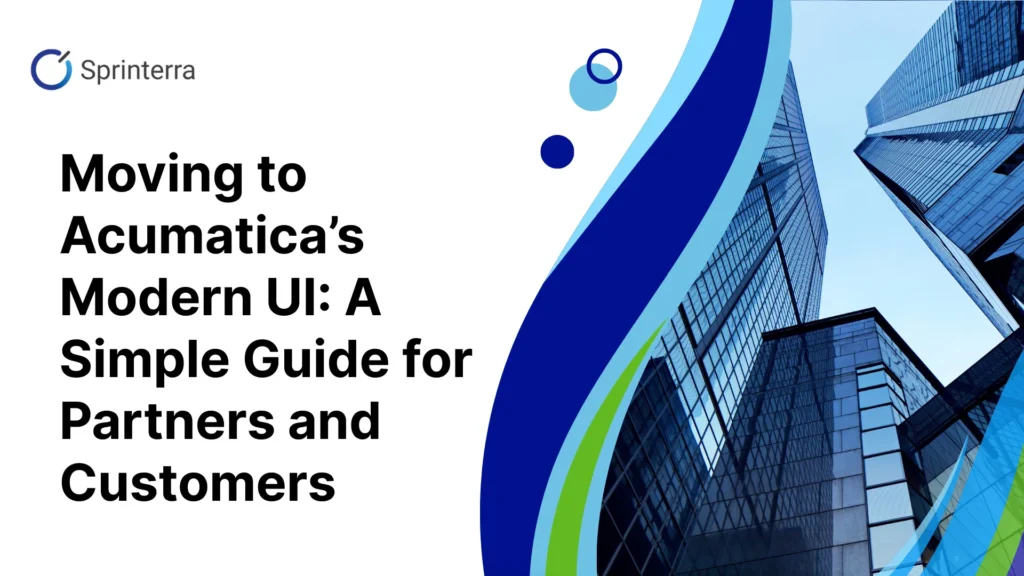
Acumatica’s Modern UI is now live in 25R2 – and it’s more than just a new look. It brings faster screens, easier personalization, and smoother performance across all devices. But for many companies, switching to it also means rethinking how upgrades are planned and tested.
If you’re an Acumatica VAR, ISV, or customer preparing for this move, here’s a clear, simple breakdown of what to expect and how to make it smooth.
The new interface isn’t just about looks – it changes how you work every day.
These small improvements add up to big time savings and a better daily workflow.
For companies using Acumatica’s standard features only, yes – the process will feel similar to a regular upgrade.
But if your system includes customizations (and most do), this is more than a routine update. Moving from the Classic UI to Modern means your custom screens, workflows, and layouts need to be reviewed, updated, or converted.
The good news: Acumatica provides tools to help with this. The key is knowing when those tools are enough — and when manual fine-tuning is still required.
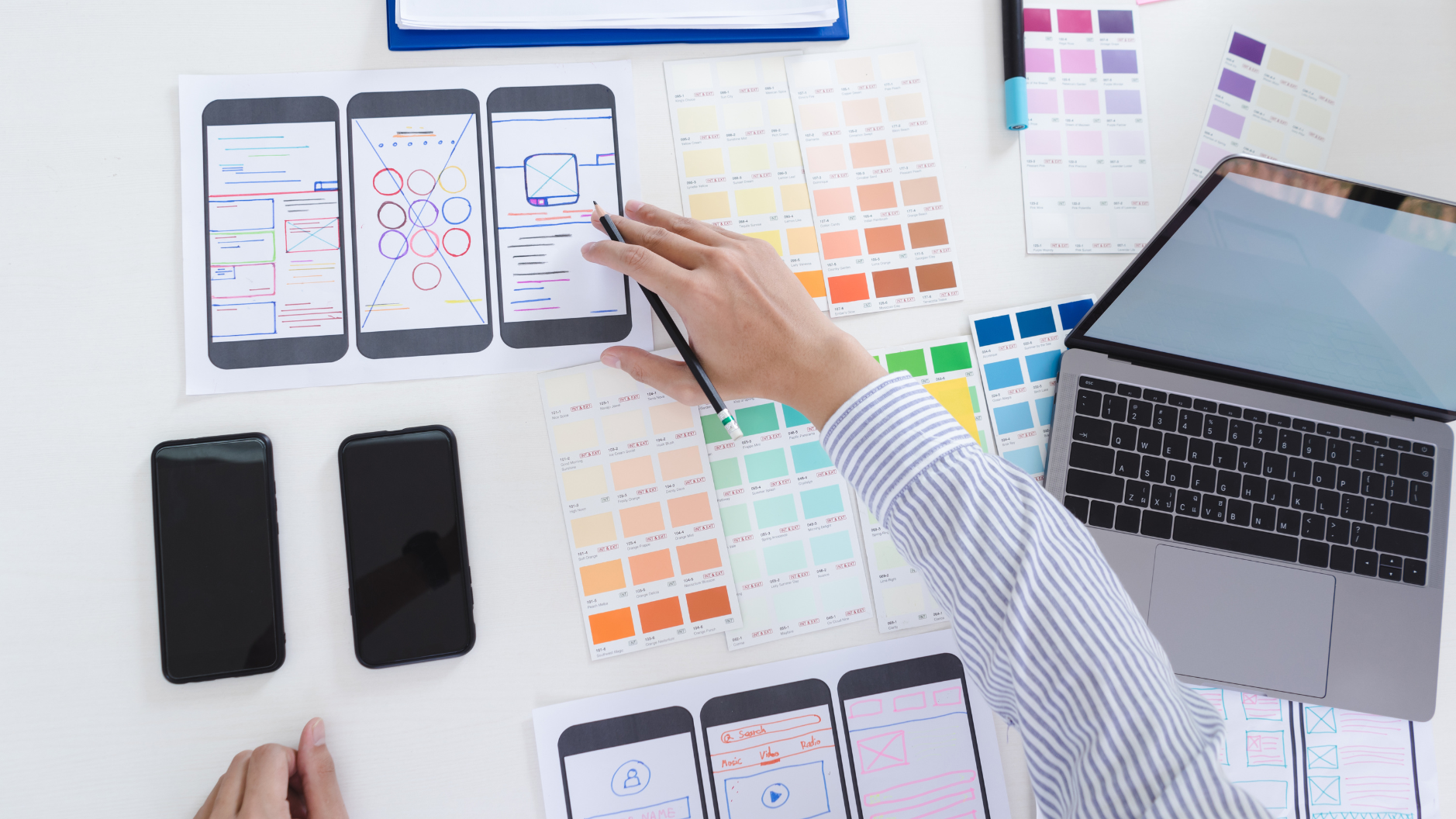
If your team built a custom screen from scratch, the conversion tool can handle most of the work. It takes your old code and turns it into the new Modern UI format automatically.
However, for complex custom screens, it’s still smart to have a developer review the result. Some small adjustments, like fixing field names, layouts, or button logic, may still be needed to make everything work smoothly.
If you’ve customized Acumatica’s standard screens – for example, by adding buttons, fields, or tabs – the conversion will take a bit more manual effort.
Right now, you’ll usually need to:
This process takes more time than converting fully custom screens, but it helps make sure that nothing breaks or disappears when moving to the new interface.
Acumatica is currently developing a tool to automate this step in the future, but for now, it still requires manual review and adjustments as described above.
Not every upgrade takes the same amount of work. Here’s a general guide to help you plan:
Think of this as an investment – once your system is fully running on the Modern UI, future updates will be faster and easier.
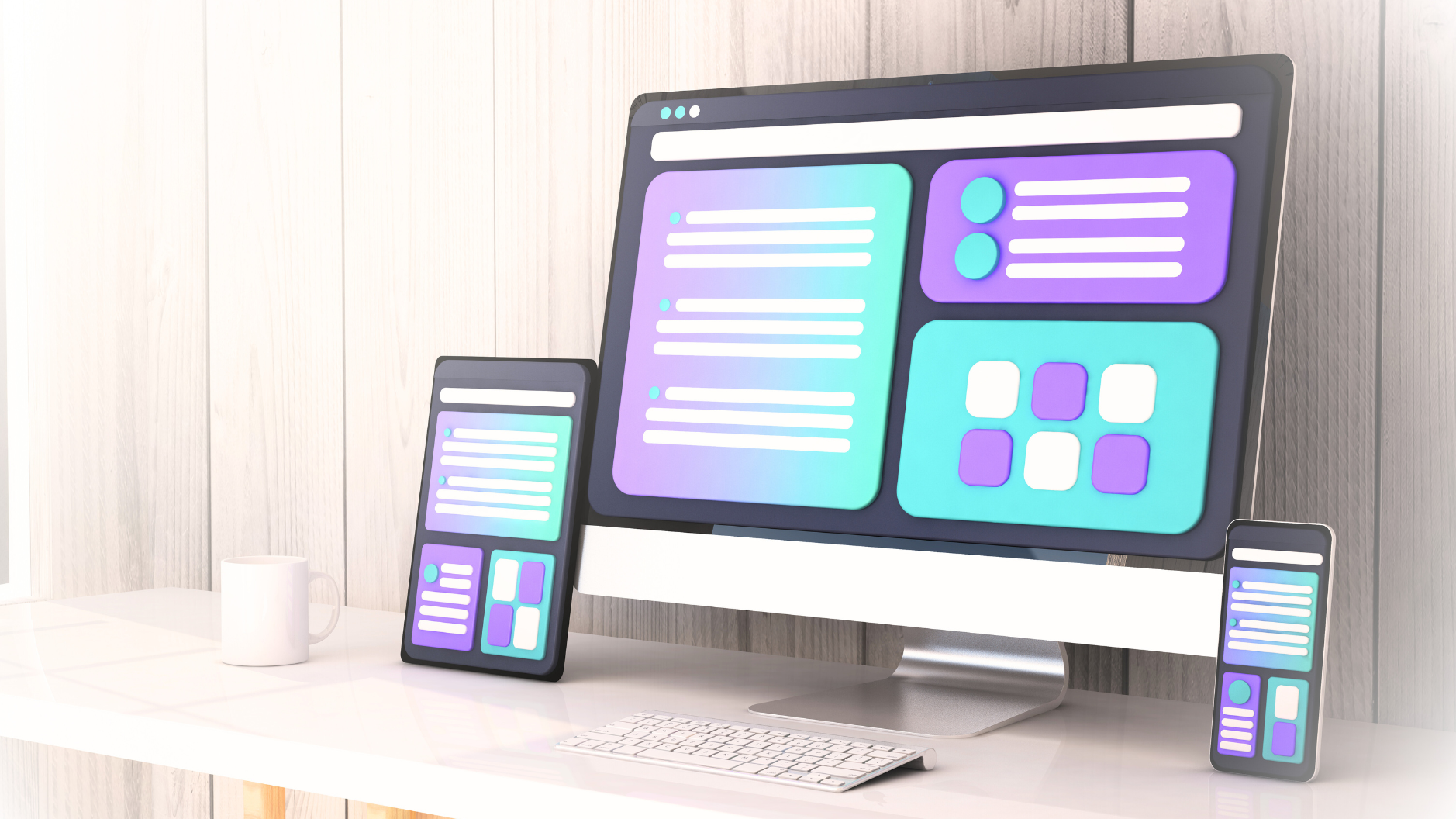
Write down all your customizations – which screens were built from scratch and which were modified. This helps you estimate effort.
Pick one or two areas to test the process first. This pilot helps you understand what works automatically and what needs extra steps.
You don’t have to switch everything at once. Acumatica lets you choose which screens use the Modern UI, so you can roll out changes in phases.
Don’t just check if a page opens – make sure full processes still run as expected. Try entering transactions, running reports, and posting batches.
Keep notes on what you adjust during conversion. Those lessons will make later screens faster to convert.
Always start with the conversion tool. Even if you adjust some parts later, it’s faster than rebuilding from scratch.
Yes. You can choose which screens use the Modern UI while others stay in Classic until ready.
No firm date yet, but Acumatica is encouraging everyone to move soon. It’s best to start planning now.
Acumatica’s Modern UI brings speed, flexibility, and easier customization. Moving to it does take some effort, especially for customized systems, but with the right plan, it’s a smooth process.
Start by reviewing your customizations, try out the converter, and upgrade a few screens first. Each step builds experience and confidence. Once you’re there, your users will enjoy faster screens, cleaner layouts, and fewer future upgrade headaches.
Get the latest insights on exponential technologies delivered straight to you
Acumatica’s Modern UI, introduced in version 25R2, delivers a faster, cleaner, and more responsive experience. It’s built for all devices and supports easier screen personalization, helping teams work more efficiently across every department.
Yes. If your system includes customized or fully custom screens, they should be reviewed and converted. Acumatica provides tools to help automate this process, but complex screens may still need manual fine-tuning for full compatibility.
Yes, you can continue using the Classic UI temporarily, but Acumatica and partners like Sprinterra recommend starting the migration process soon. As new features are optimized for the Modern UI, transitioning early will help ensure compatibility and smoother future upgrades.
There’s no official retirement date yet, but Acumatica is steadily moving toward Modern UI. Starting your transition early ensures better performance, easier future upgrades, and full feature access.
You’ll gain faster page loads, smoother navigation, flexible layouts, and easy personalization—all designed to enhance productivity and provide a consistent experience across devices.