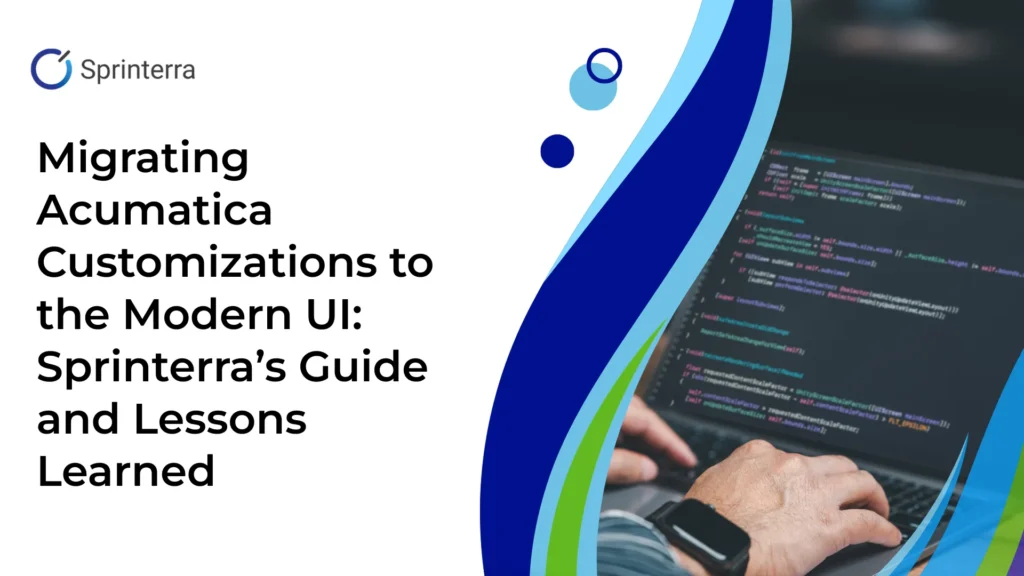
Acumatica’s Modern UI is no longer just a preview — it will become production-ready in 25R2, and all customers will eventually need to migrate their customizations to this new interface. While Modern UI introduces a cleaner experience and a new underlying architecture, it also means every customization, from small tweaks to complex custom screens, will need careful rework.
At Sprinterra, we’ve been working extensively with Modern UI to prepare our clients for this transition. Below, we share our technical findings, the pitfalls we’ve encountered, and the methodology we recommend.
For custom-built screens, Acumatica provides a built-in converter (screen command Customization → Convert to Modern UI). This tool generates .ts and .html files from the original .aspx. However, our testing shows that while the tool is helpful, it often produces incomplete or inconsistent output that must be corrected manually.
Common issues include:
Sprinterra engineers always perform a full comparison of the original ASPX and the converted TypeScript/HTML. Each control, layout element, and behavior must be accounted for to ensure functional parity. After corrections, the page is compiled and tested to validate that the Modern UI version behaves analogously to the legacy UI.
Customizations to existing Acumatica screens require a different approach. According to Acumatica standards, these changes must live in separate extension files. That means the built-in converter cannot be used.
Instead, the process is:

4. Manually recreate those changes in the Modern UI files by translating the ASPX logic into TypeScript and HTML.
This ensures all extended functionality is migrated correctly while preserving Acumatica’s upgrade-safe principles .
Based on our hands-on experience with Modern UI in 25R1, we’ve observed the following:
Documentation & Training – Resources are available and continue to evolve alongside the platform. Since the UI is advancing quickly, training materials may require regular updates to stay aligned with the latest changes.

Migration complexity varies widely:
Sprinterra has invested heavily in preparing for the Modern UI transition:
Development of new Modern UI-based solutions.
The move to Modern UI is inevitable — and it’s closer than many realize. Whether you need a migration plan, a conversion of existing customizations, or new development in Modern UI, Sprinterra is ready to help.
⚡ Don’t wait until 25R2 forces the change.
👉Contact Sprinterra today to start your Acumatica customizations to the Modern UI migration plan: isvsales@sprinterra.com
Below is a simplified illustration of how a screen element might look before and after migration to the Modern UI:
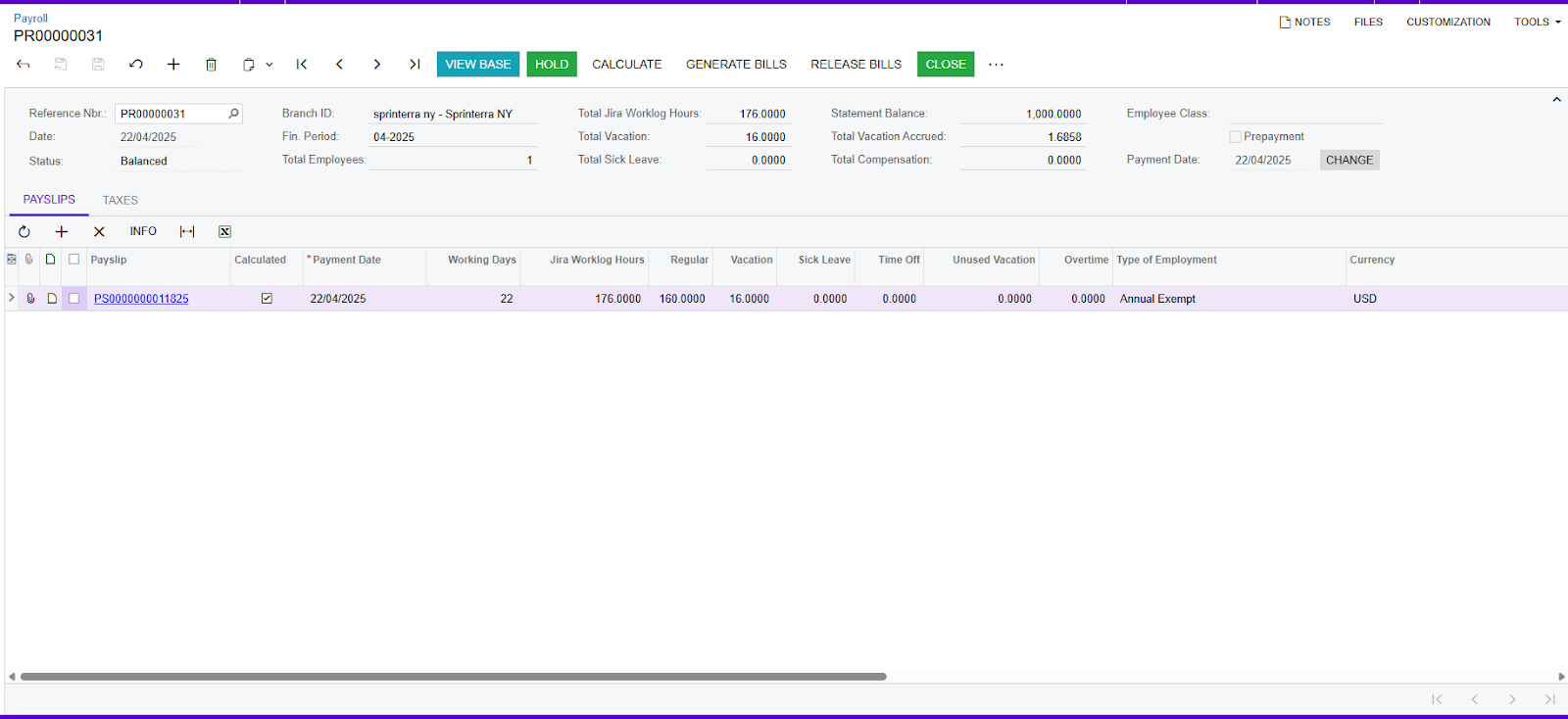
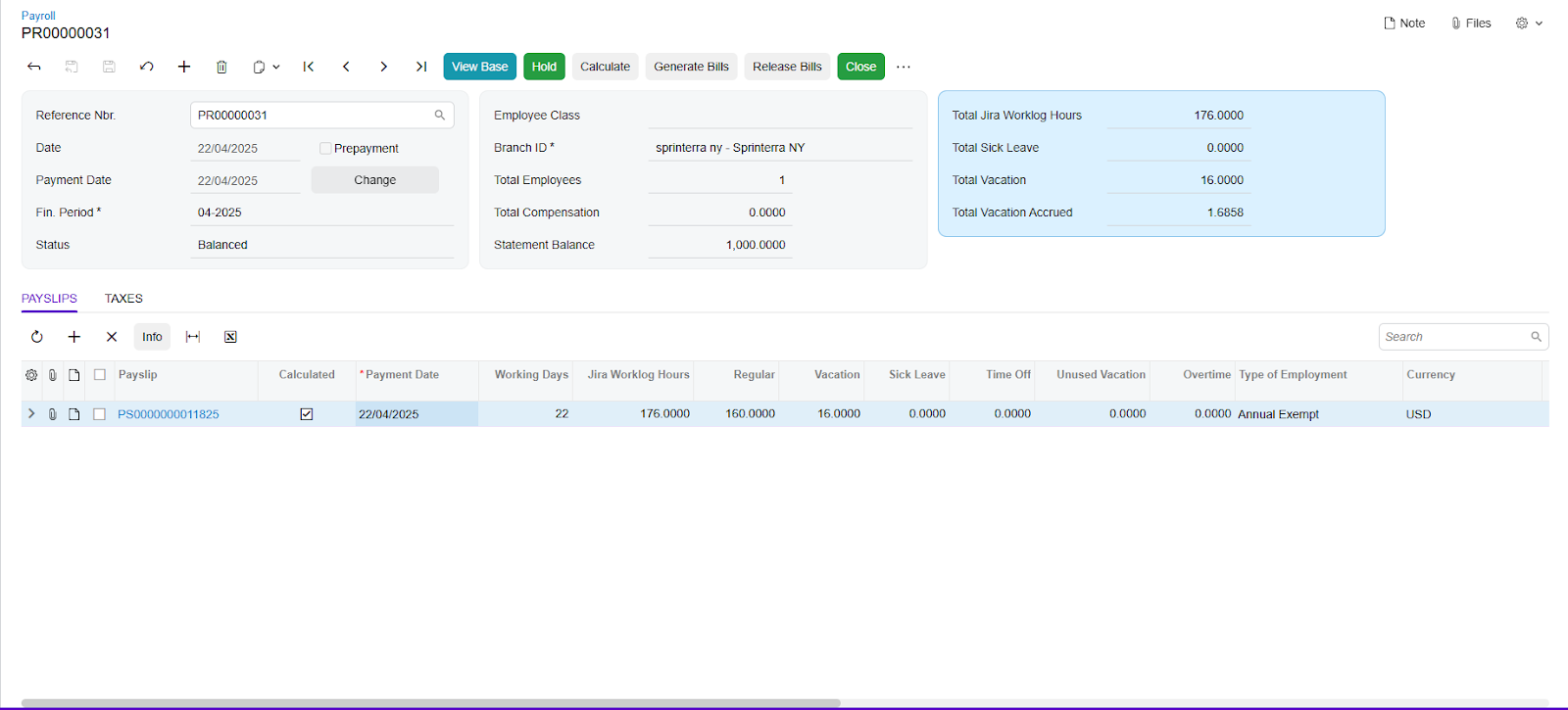
Get the latest insights on exponential technologies delivered straight to you
With Acumatica 25R2, the Modern UI becomes production-ready. Early migration of Acumatica customizations ensures smoother transitions, more time for testing, and avoids last-minute disruption.
Legacy customizations may break or behave unpredictably. Reports, screens, and workflows may stop working once Acumatica phases out the classic UI.
No. The built-in converter helps generate initial code, but often creates formatting errors, skips logic, and produces incomplete layouts. Manual rework is unavoidable.
Simple screens may take hours, but complex screens often require days. It depends on missing logic, layout corrections, and dependencies in your current customization.
Sprinterra recommends line-by-line verification, manual fixes, workflow testing, and validation to ensure functional parity with the legacy UI.
Our team combines training, real-world migration projects, and proven methodology. We fix converter errors, rebuild complex screens, and deliver fully tested Modern UI solutions.
Early migration reduces risks, ensures your business stays upgrade-safe, and allows time to handle complex screens before deadlines.